
Multimedia alternatives
Using captions, transcripts, audio, and video.
Any information provided through audio must be accessible in another format such as captions and text transcripts. Any visual information provided in videos must likewise be accessible through an alternative format such as audio or text, which can then be read by a screen reader, braille display, or further enlarged.
What to check
- Follow the steps under Operable for keyboard access to ensure the media player controls are labelled and keyboard accessible.
- Where possible, don’t start audio automatically when a web page opens. When it does, ensure it either:
- stops after three seconds
- includes controls to pause or stop the audio
- includes controls to turn down the volume
- Provide “closed captions” on videos, which can be turned on and off. Automatic captions are not sufficient for accessibility since they are not accurate enough.
- Ensure captions are synced with spoken content, that speakers are identified in the caption, and any important sounds are included.
- Provide both captions and a transcript. Transcripts should be easy to find near the audio/video itself and should include all audio information listed above.
- Ideally, any visual information in a video should be described through an audio description (the audio track includes someone describing the important visuals) or a text transcript (which includes a description of all meaningful visual information). If this is not possible, provide a full descriptive text alternative.
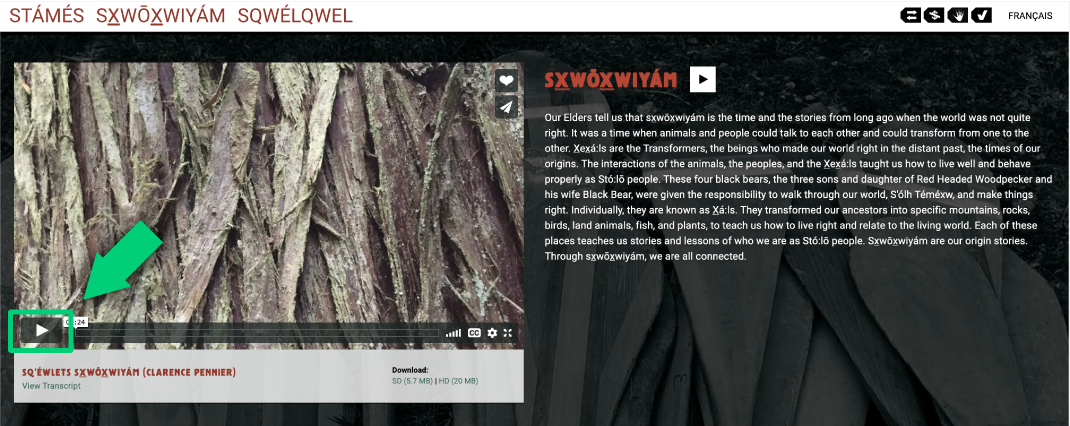
Highlight the play/pause control on video from the website Sq’éwlets – A Stó:lō-Coast Salish Community in the Fraser River Valley.
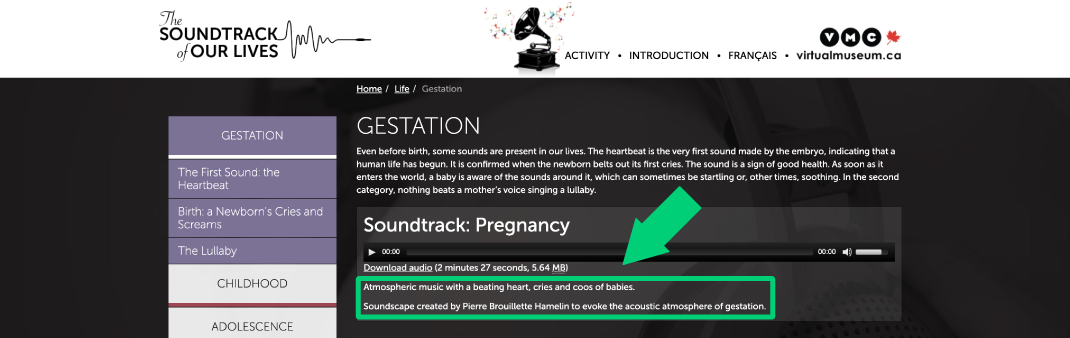
Highlighting the description for the audio on The Soundtrack of Our Lives.
Resources
- Easy checks – A first review of web accessibility: Multimedia (video, audio) alternatives
- Caption, subtitle and translate video (recommended to be used only when a second check will be performed by a human)
- https://Youtube closed captioning for accessibility: why and how
- Captioning standards and best practices